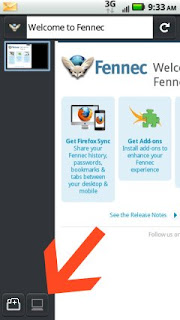|
| Hands-Only CPR |
When an adult has a sudden cardiac arrest, his or her survival depends greatly on immediately getting CPR from someone nearby. Unfortunately, less than 1/3 of those people who experience a cardiac arrest at home, work or in a public location get that help. Most bystanders are worried that they might do something wrong or make things worse. That’s why the AHA has simplified things.
Don’t be afraid. Your actions can only help.
It’s not normal to see an adult suddenly collapse, but if you do, call 911 and push hard and fast in the center of the chest. Don’t be afraid. Your actions can only help. Take a minute and look around this site and invite your friends! Increasing the number of people who know about Hands Only (TM) CPR will increase the chance that someone can help when an adult suddenly collapses, and more lives can be saved.
If your asking why Hands-Only CPR over traditional CPR with breathing It's recommended to visit the Hands-Only CPR Faq page. There the American Heart Association (AHA) recommends conventional CPR (CPR with a combination of breaths and compressions) for:
- All infants (up to age 1)
- Children (up to age 8)
- Adult victims who are found already unconscious and not breathing normally
- Any victims of drowning, drug overdose or collapse due to breathing problems.
The above is just one of the facts you will find on there site. The site is full of lifesaving facts that can be useful and one day could save a loved one.
Other Lifesaving apps for the Android platform
CPR-Choking
First Aid by Health Team
Highly recommended websites
- American Stroke Association
- California Pacific Medical Center
- Pacific Laparoscopy - Weight Loss Surgery can help heart failure
- First Aid - Wikipedia